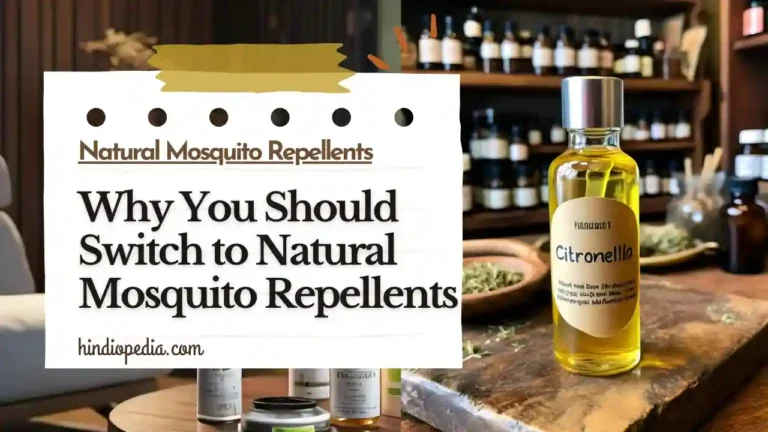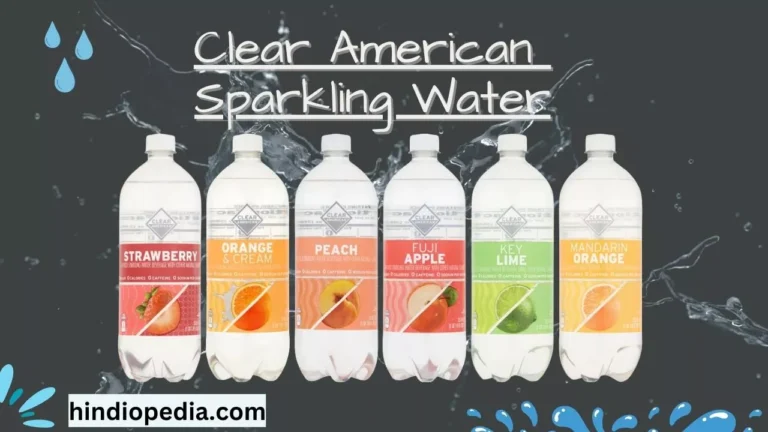Troubleshooting Guide: LedFx Not Finding WLED Device
If you are having trouble getting LedFx to find your WLED device, you’re not alone.

This issue can be frustrating, but with a bit of troubleshooting, you’ll have your lights synced and flashing in no time.
Here’s a comprehensive guide to help you resolve the problem.
Understanding the Basics
What is LedFx?
LedFx is a real-time LED controller that makes your lights dance to the music. It’s an open-source project that transforms audio into lighting effects using your smart LEDs.
It’s perfect for parties, creating an immersive environment, or just having fun with your LED strips.
What is WLED?
WLED is the firmware for ESP8266 and ESP32 microcontrollers that allows you to control your LED strips. It’s incredibly popular due to its ease of use and extensive feature set.
WLED can be controlled via a web interface, apps, and integration with other smart home systems.
Common Issues and Solutions
Network Configuration
Check Your Wi-Fi Connection

- Ensure both your LedFx device and WLED controller are on the same Wi-Fi network. If they are on different networks, they won’t be able to communicate.
- Verify that your Wi-Fi network is stable and has a strong signal where both devices are located.
IP Address Conflicts

- Check the IP address of your WLED device. You can find this in the WLED web interface under Wi-Fi settings.
- Make sure your router isn’t assigning conflicting IP addresses. You might want to set a static IP for your WLED device to avoid conflicts.
Software Compatibility
LedFx Version
- Ensure you are using the latest version of LedFx. Updates often include bug fixes and improvements that might resolve connectivity issues.
- If you’re running an older version, consider updating and see if that resolves the issue.
WLED Firmware
- Similarly, make sure your WLED firmware is up to date. New firmware versions can offer enhanced compatibility and new features.
Firewall and Security Settings
Check Firewall Settings
- Sometimes, your computer’s firewall may block communication between LedFx and your WLED device. Temporarily disable your firewall to see if that’s the issue. If it is, you’ll need to adjust your firewall settings to allow communication between these devices.
Router Security Settings
- Some routers have built-in security features that can block communication. Check your router’s security settings and disable any features that might prevent devices on the same network from communicating.
Advanced Troubleshooting
Manual Device Addition
Add WLED Device Manually
- If LedFx isn’t discovering your WLED device automatically, try adding it manually. In LedFx, go to the devices section and enter the IP address of your WLED device manually.
Check Logs and Console
Examine Logs
- Both LedFx and WLED generate logs that can be helpful for troubleshooting. Check the logs for any error messages or clues about what might be going wrong.
- In LedFx, you can often find logs in the application settings or installation directory.
- For WLED, logs are accessible via the web interface.
Community Support
Ask the Community
- If you’re still having trouble, consider reaching out to the community. Both LedFx and WLED have active user communities on forums and social media where you can ask for help.
- Sometimes, other users might have encountered and solved the same issue you’re facing.
Conclusion
Getting LedFx to find your WLED device can sometimes be tricky, but with the right steps, you can usually resolve the issue.
Check your network configuration, ensure both devices are updated, and review your firewall settings.
If all else fails, manually add your device and seek help from the community. With persistence, you’ll have your lights syncing perfectly with your music in no time.
By following these steps, you’ll be able to enjoy the full potential of your LedFx and WLED setup. Happy lighting!